Product Attributes for Magento 2¶
In your product catalog, attributes are the building blocks that specify individual product qualities. Attribute sets may be used as templates for generating new goods.
Each product in your catalog may have as many characteristics and attribute sets as required. As search parameters, including criteria for layered navigation, product comparison reports, and promotional campaigns, attributes dictate the input control used for product alternatives. Additionally, system characteristics, like pricing, are embedded into the core Commerce framework and cannot be altered.
Adding a New Attribute to a Product During Editing
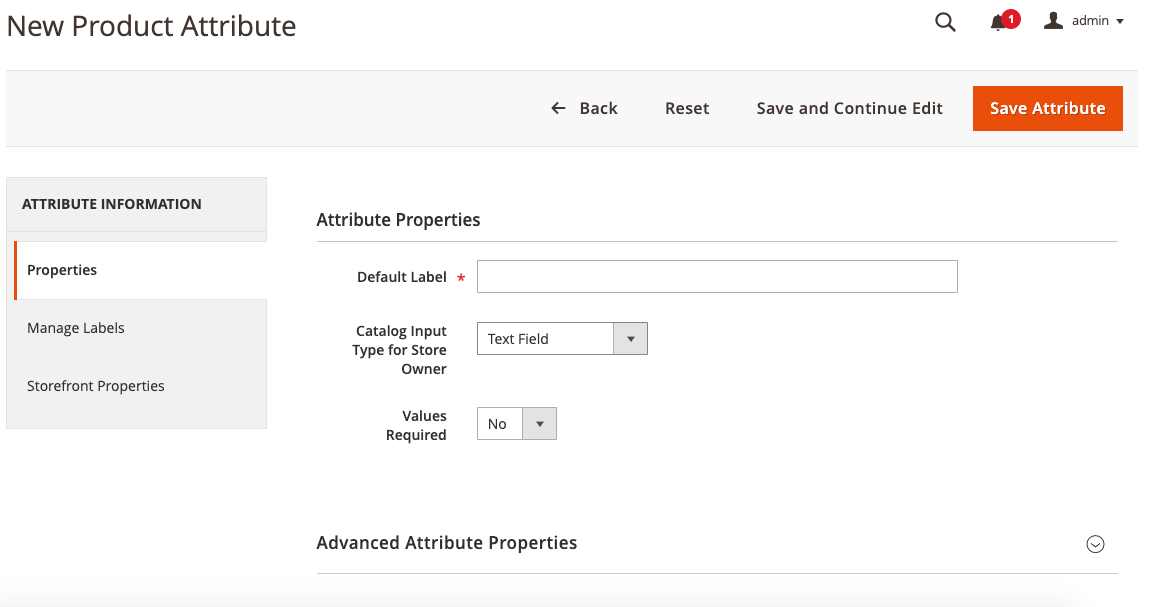
Step 1: Properties¶
Go to Stores - Attributes - Product and click the 'Add New Attribute' button to add a new attribute. Fill in the information for the 'Basic' and 'Advanced' attributes.
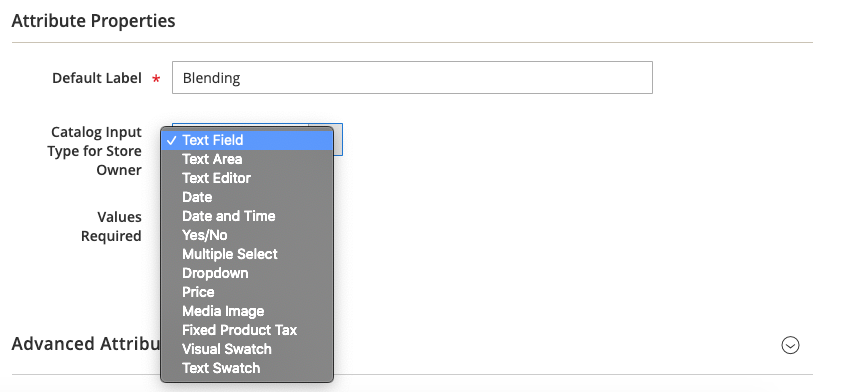
Enter a label to identify the characters in the 'Default Label' box. Select one of the possible kinds in the 'Catalog Input Type for Store Owner' field:
-
A text field is a field containing a single line of text, such as a name or SKU.
-
Text areas can hold more text data, such as descriptions and explanations.
-
Date may be used as an attribute and can be entered directly into the field or using the calendar.
-
Yes or no.
-
The system setting that decides the currency is called the price.
-
A thumbnail, a little picture, and a base image are all part of a media image. More photos can be added.
-
A visual swatch displays an attribute's colors, patterns, or textures.
-
If an image isn't available, the text swatch displays the text for that attribute.
-
A fixed product tax allows you to charge a certain amount of money as a tax.
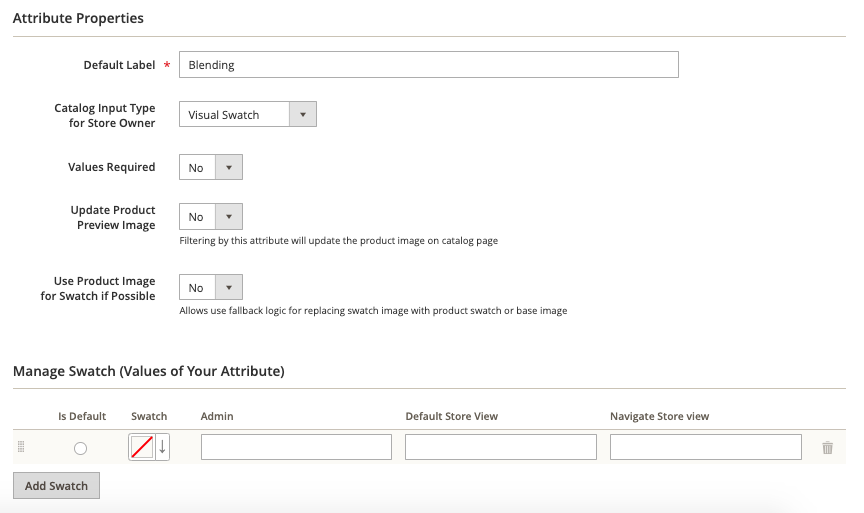
You may monitor and adjust the following parameters with Advanced Attributes Properties:
-
Code for attributes. Enter a unique attribute code to assist you in identifying the attribute. (Only for internal usage)
-
Scope enables you to display the attribute in one of the following positions:
-
Store View will display different values for different languages. The value global will be the same throughout the system. The term website refers to the complete website, including all shop views.
-
The Unique Value prevents the creation of duplicate values. This is useful for properties like Stock Keeping Units, which require a unique value for each SKU.
-
The Input Validation for a Store Owner incorporates the following data and is only applicable to the text input type.
-
Integer number
-
URL
-
Letters or numbers
-
Decimal number
-
Email
-
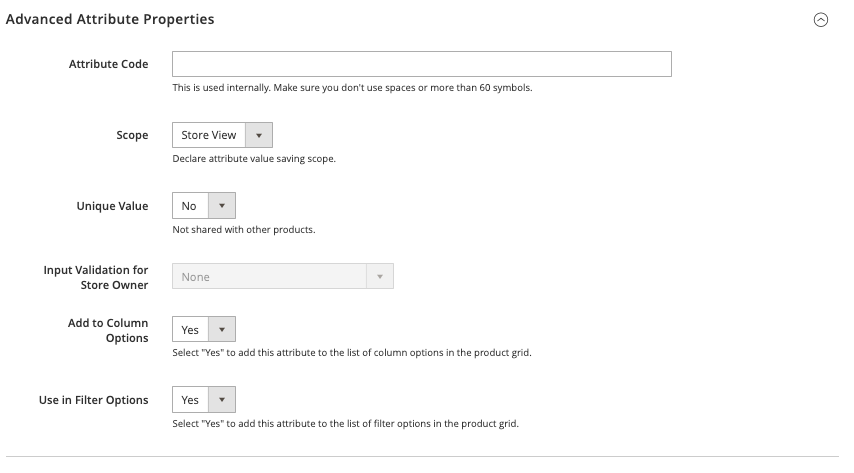
Step 2: Label Management¶
If your store is offered in many languages, you may provide a translated title of an attribute in the 'Manage Labels' section for each store view.
Step 3: Storefront¶
You can indicate how the property will be utilized in sorting, search, product compatibility, price rules, and layered navigation in this area.
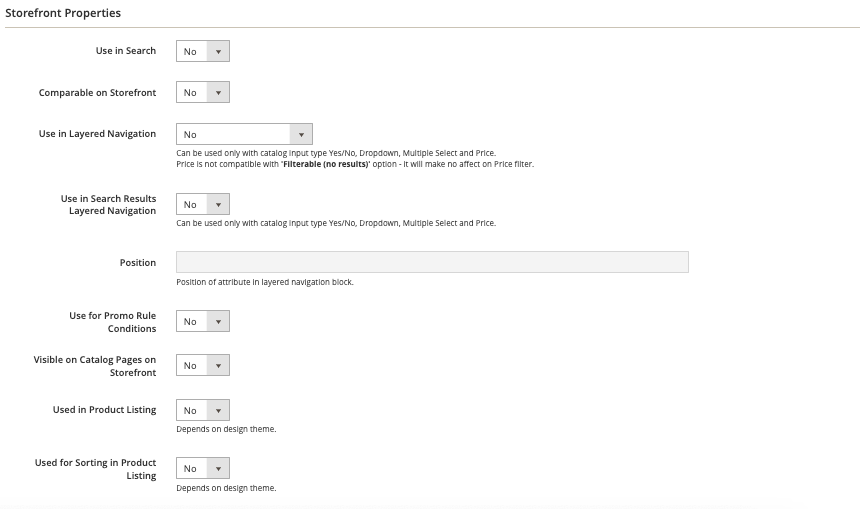
-
Use in Search makes the attribute searchable.
-
The 'Product Compare' characteristic is included in Comparable on Storefront.
-
When used with Layered Navigation, an attribute can be shown as a filter.
-
Use in Search Engine Results Layered Navigation enables you to display the attribute in LN on the search results page.
-
In pricing rules, an attribute is used for Promo Rule Conditions.
-
Allow HTML tags on Storefront lets you format your content with HTML.
-
The characteristic is included in the catalog listings if it is visible on Catalog Pages on Storefront.
-
In product Listing, the characteristic is included in the product listings.
-
When used for sorting product listings, an attribute can be used as a sort parameter for product listings.
After finishing this, click on the ‘Save Attribute’ button.