Making Credit Card Payment¶
Any business is encircled with payment and purchases, and eCommerce is not an execution. And so, Magento 2 allows you to implement various payment methods that are easy to activate! Magento offers a variety of payment methods by default for easy checkouts and convenience. These methods are divided into online payment, Offline Payment, and PCI compliance.
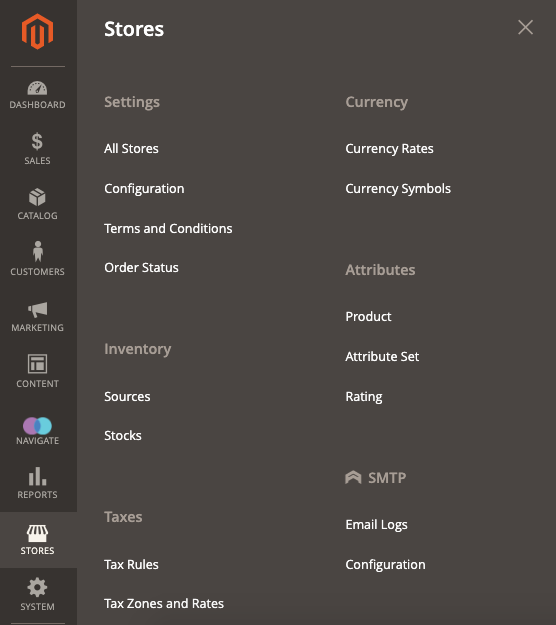
Navigate to this path to configure the payment method for your Magento 2 store.
Stores → Configuration Then, expand the “Sales” menu and select the «Payment Methods» section. All the configuration settings for the payment methods are provided here.
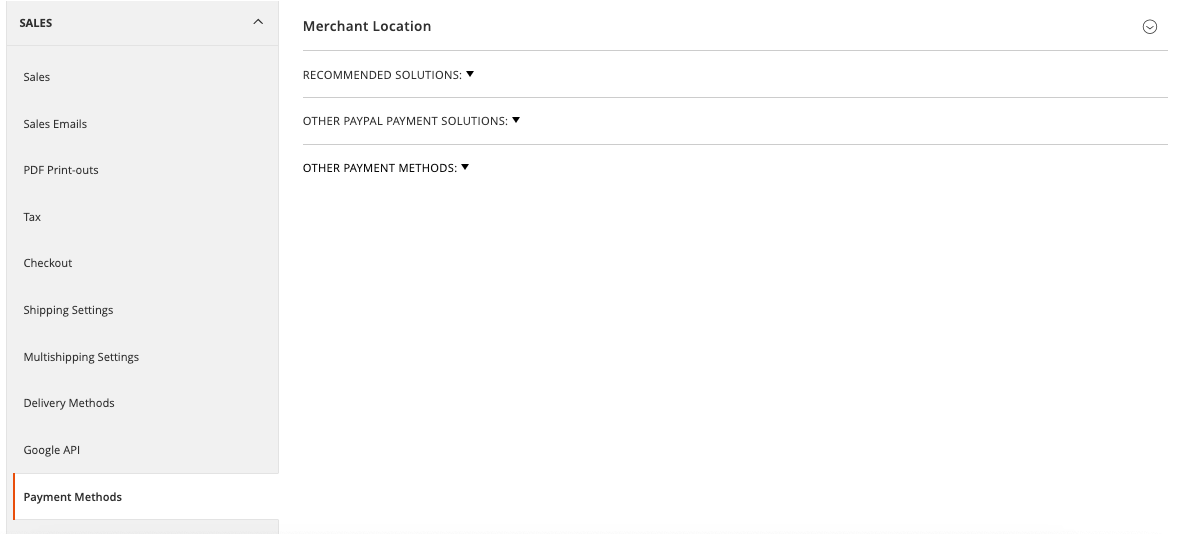
At the very first, Set the Merchant location by specifying the country name by choosing the “Merchant Location” option. Magento 2 sets the default country following general settings if nothing is done.

The following payment options are available in Magento:
- Zero Subtotal Checkout
- Purchase Order
- Bank Transfer
- Check/money order
- Cash on delivery
Braintree, a PayPal company, provides a fully customized checkout experience with a wide range of payment methods in a single service with fraud detection. It also reduces PCI compliance as the transaction takes place on its own system.
From the commerce version 2.4.0, the Braintree extension is included in the release. Suppose you are migrating to the latest Commerce versions from an older version, Pre-2.4.0, with the Marketplace Braintree extension installed. In that case, you must uninstall the Marketplace Braintree extension (PayPal/module-Braintree or gene/module-Braintree). Also, update any code customizations to use the PayPal_Braintree namespace instead of Magento_Braintree.
PayPal for Magento 2 is divided into three different payment categories. Each one is having sub-method to configure as a separate one. All you need is to be a PayPal user to aid this payment facility on your digital store. We will see how merchants can configure Paypal with Magento 2 later in this article.
Check and Money Order is one of the offline payment methods you can use. To accept checks and money orders as a payment solution, enable the method and define the options such as “Make the Check Payable” and “Send check to.” Also, fill in the details of receiving party, like name and address.
Bank Transfer Payment, another offline method, allows you to receive payments via bank accounts. To enable this method, define bank details to receive the amount and instructions for customers to follow.
Cash on Delivery Payment, we all are aware of this method. No need to explain this. This is the simplest method of paying the amount when customers receive the products.
Zero Subtotal Checkout is used, as suggested per its name! It is used when customers have to pay Zero! For instance, If the order value is zero or the price of the product is zero, or you can say using a gift card or coupon, and lastly, free shipping with zero cost!
Purchase Order, enable this method to start receiving PO. If you allow this, customers can pay with the help of a unique PO number. There’s an advance feature if the customer is willing to have several orders throughout the year; merchants can configure this Advanced Purchase order module.
Payment on Account, a dedicated B2B feature for Adobe Commerce users, where companies can purchase with credit. This credit is set based on their profile by the store admin.
This method does not support orders with multiple shipping addresses and will not appear in the payment options.
Finally, you can see the options mentioned above to set up the payment methods for your Magento 2 store. Choose wisely and check if you need any other process to set that is easy to use; choose extensions from the marketplace to make it easy. That’s all to know on Payments and let’s go for how we can configure PayPal to Magento 2 store and use three different Payment methods.