How to send newsletters and emails in Magento 2¶
After establishing newsletters & templates in your Magento 2 shop, it's time to initiate the query. You can simply stay in touch with your consumers and tell them of shop updates in the most efficient manner possible.
You must first include customers on your mailing list. Magento 2 instantly allows you to subscribe to all shop customers with an account. Nonetheless, some customers may be unhappy with this. Therefore, it is preferable to get permission. To do so, pick the All Customers option under the Customers tab. Then, you must choose a customer. When finished, go to the Newsletter tab in the menu on the left and check the box labeled "Subscribed to Newsletter." Click the Save Customer button to complete the process.
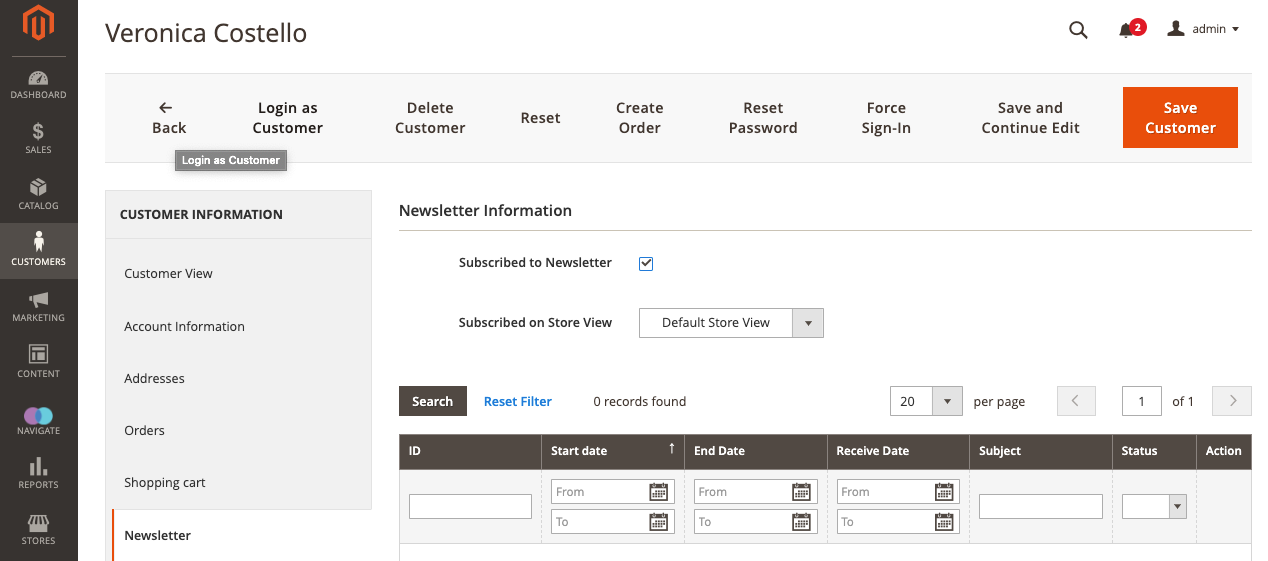
This basic cycle may be repeated as many times as necessary to compile the email list. In addition, you may update your subscribers in the Marketing tab's Newsletter Subscribers area.
Additionally, you may let guests and not logged users receive your newsletters.
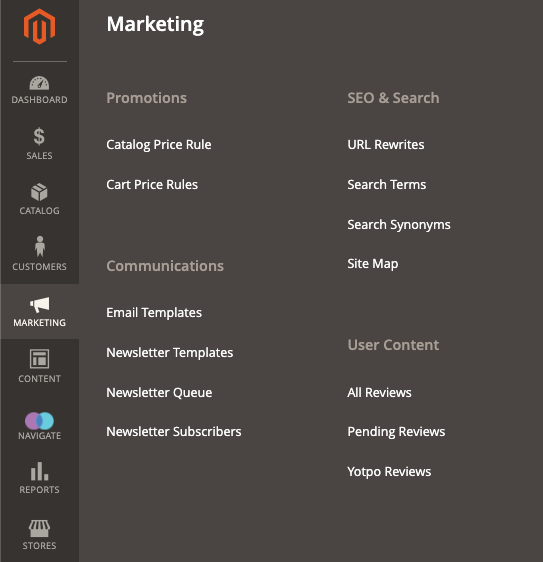
It is now time to begin sending emails. Choose the Newsletter Template choice once again from the Marketing menu. Select the required template and choose the Queue Newsletter option from the final Action column.
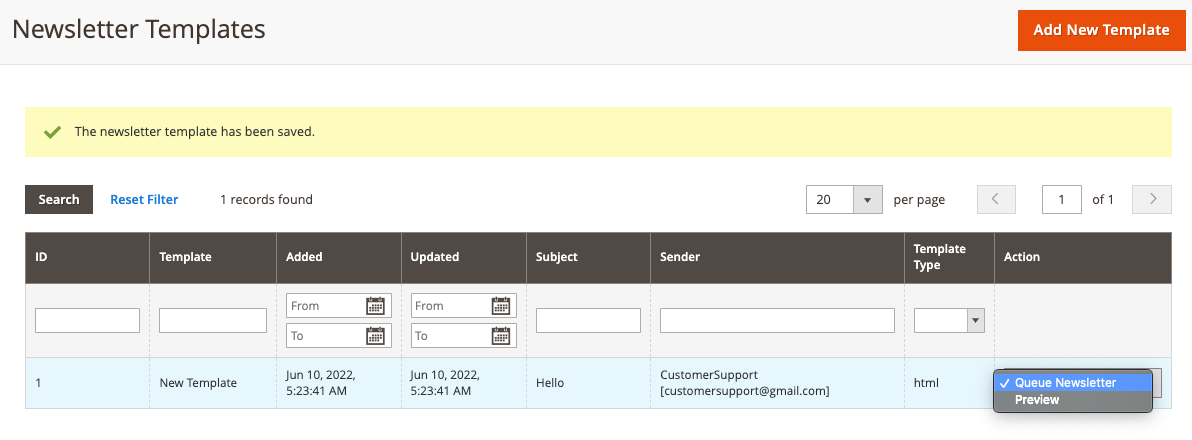
On the subsequent page, you may edit your template. Just the Queue Date Start parameter must be specified to begin sending newsletters. You may choose the start date and time. To save the newsletter template and arrange the queue, click the Save Newsletter button.
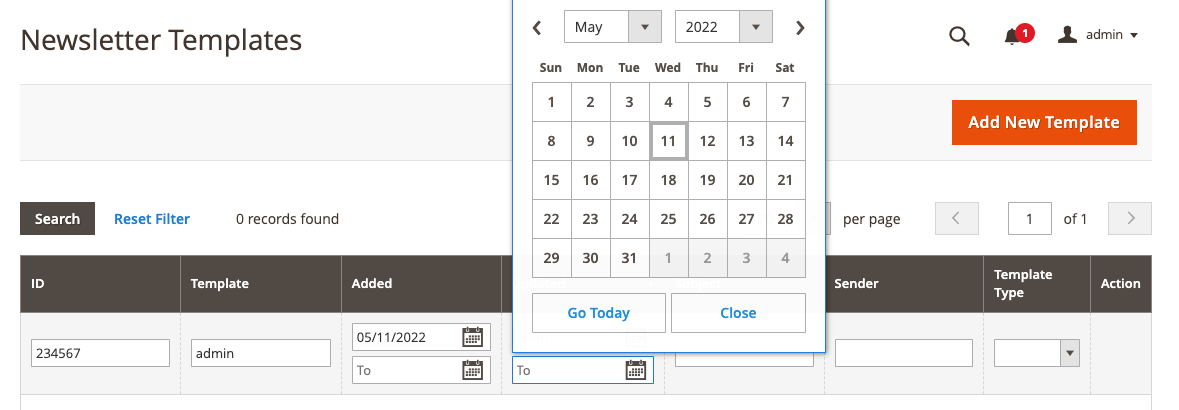
Your newsletters will be delivered at the time you choose.