How to configure Password Show/Hide extension¶
This user manual has been precisely articulated explaining the purpose of each feature and how to configure them.
Backend Configurations¶
Below path will navigate you to the General Settings page of this extension in the backend -
Store → Configurations → Navigate Extension → Password Show Hide → General Settings
General Settings¶
- Enable Module: Select the Yes/No option from the dropdown to enable/disable the module.
- Selecting Yes will enable the module.
- Selecting No will disable the module.
The default value is Yes.
- Enable for Login Page: Choose the Yes/No value to enable this module on the login page.
The default value is Yes.
- Enable for Registration Page: Select the Yes to use this module on the registration page.
The default value is Yes.
- Enable for Edit Account Information Page: Choose Yes to enable this feature on the Edit Account Information page in the customer dashboard.
The default value is Yes.
- Show Password Icon: Provides the capability to upload your preferred password icon, which demonstrates the ability to show the entered password. You can also delete the image by selecting the checkbox displayed below the upload facility and hitting the “Save Config” button.
Please upload icons from these allowed file types only: jpg, jpeg, png, SVG
- Hide Password Icon: This allows you to upload your preferred “Hide” password icon with the ability to delete it.
Please upload icons from these allowed file types only: jpg, jpeg, png, SVG
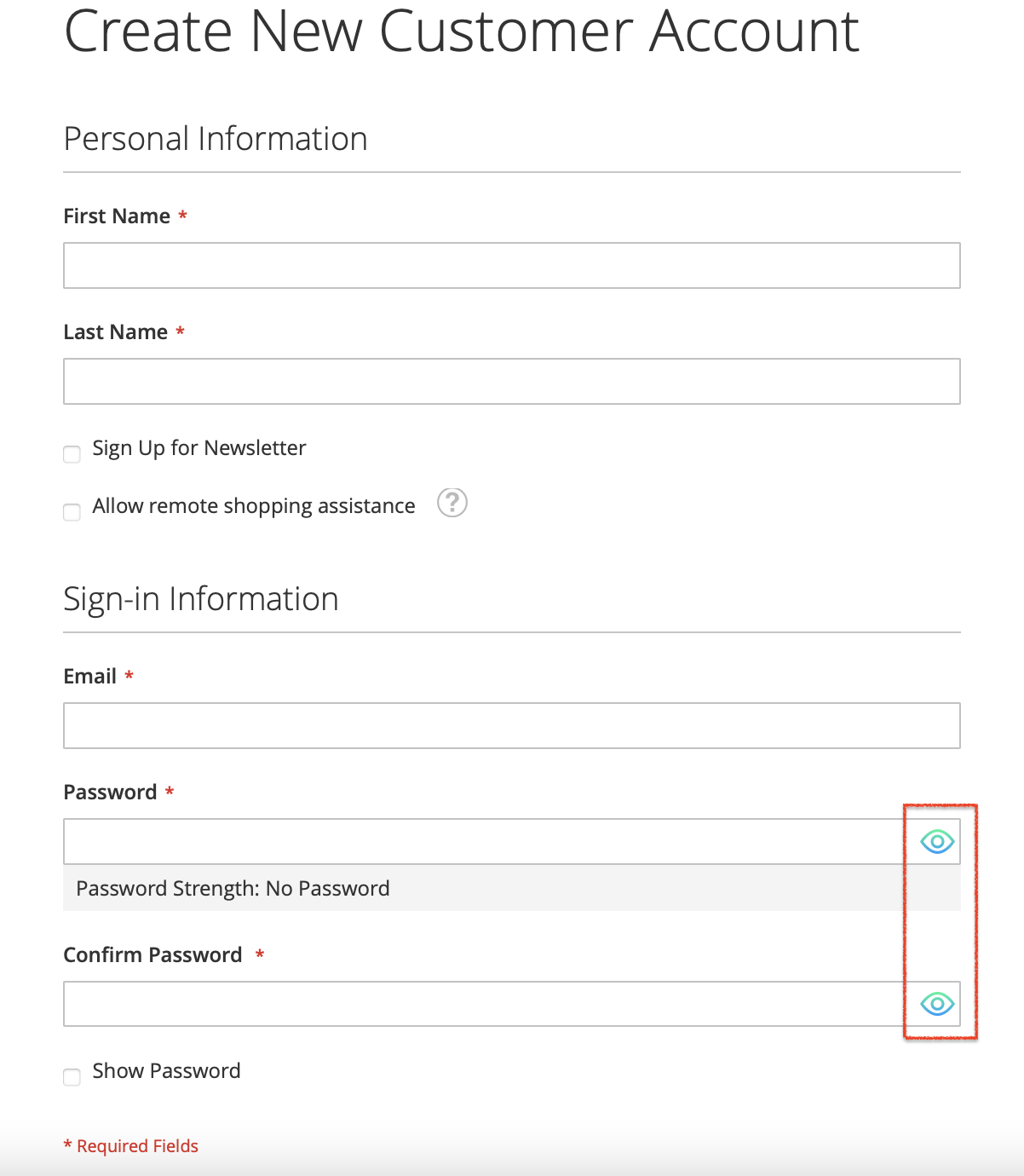
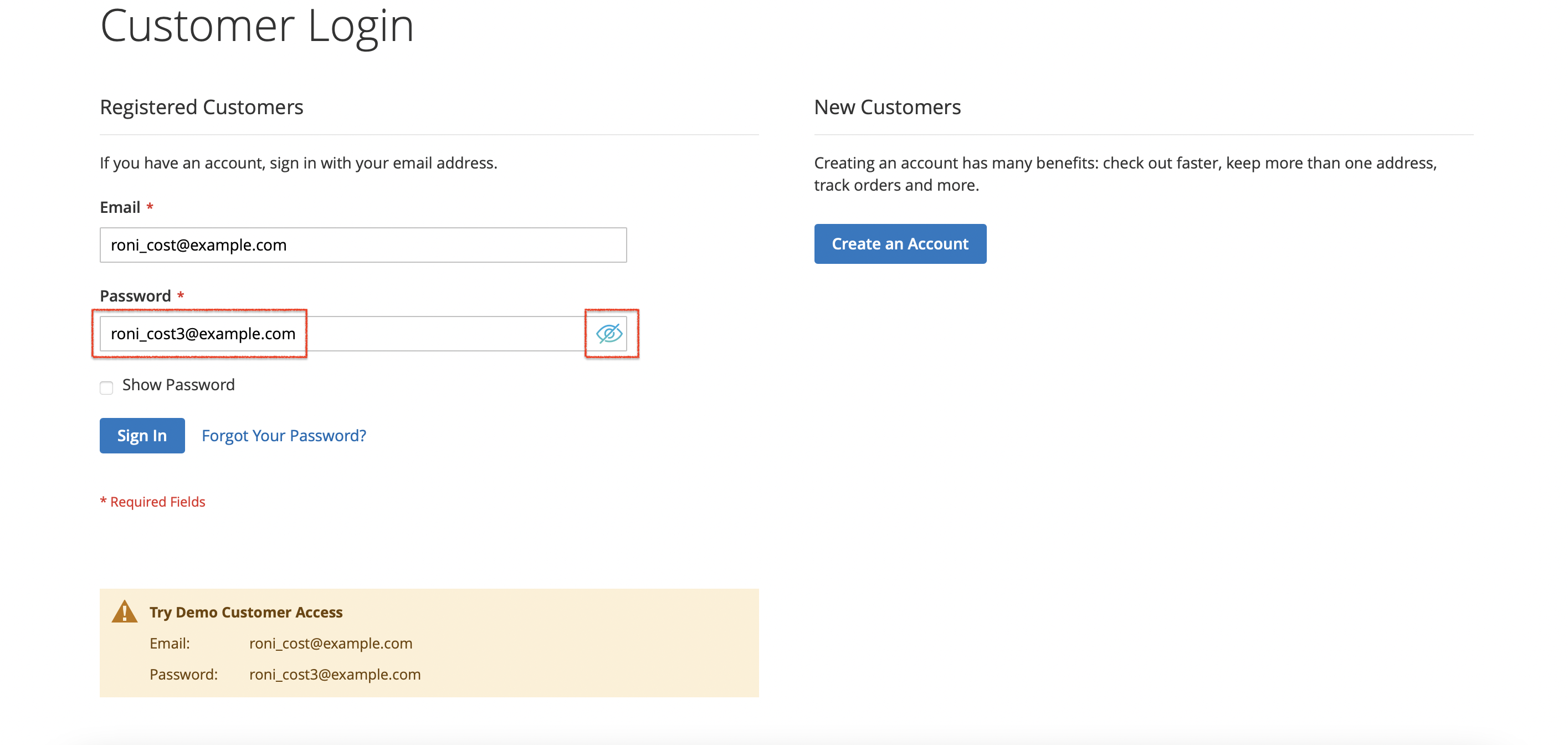
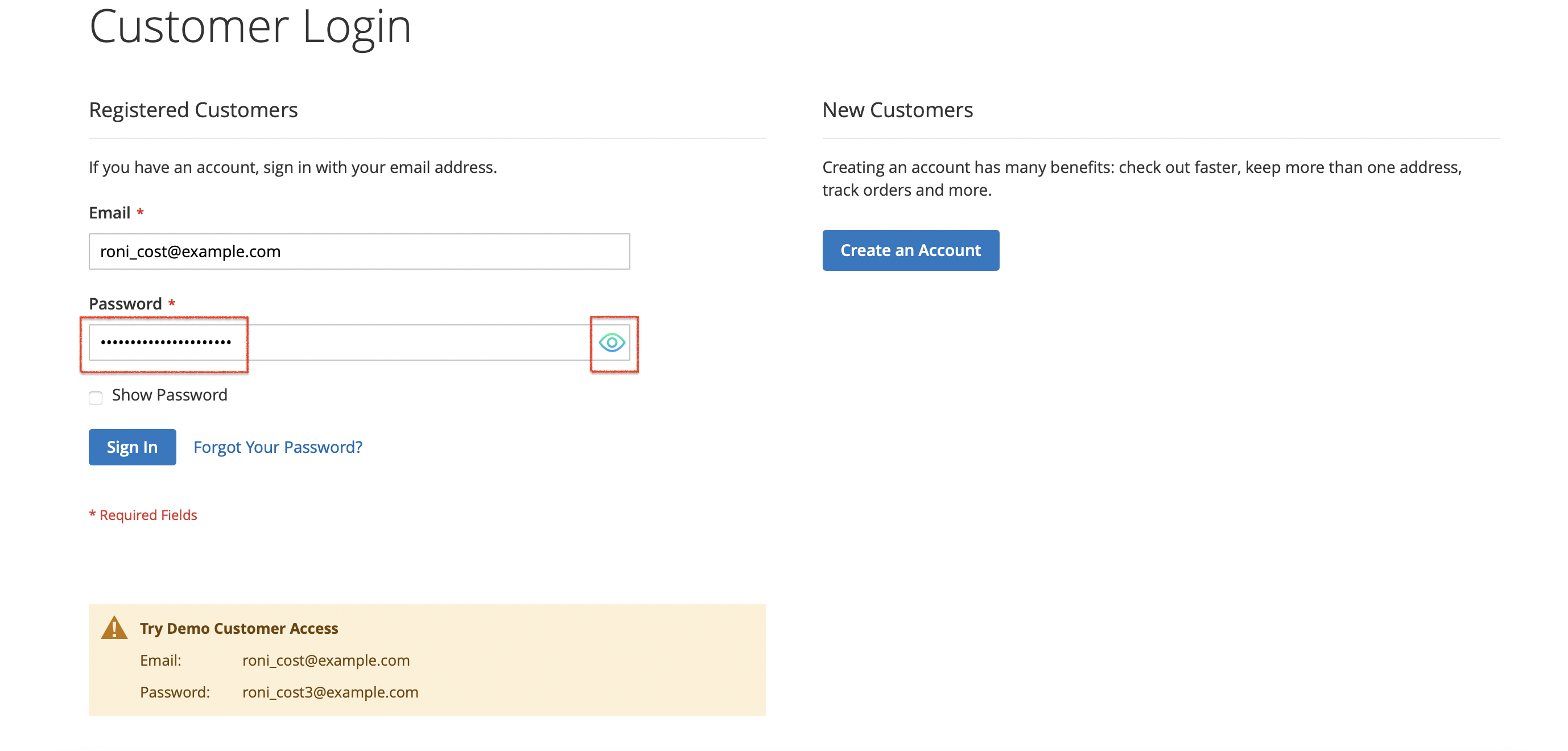
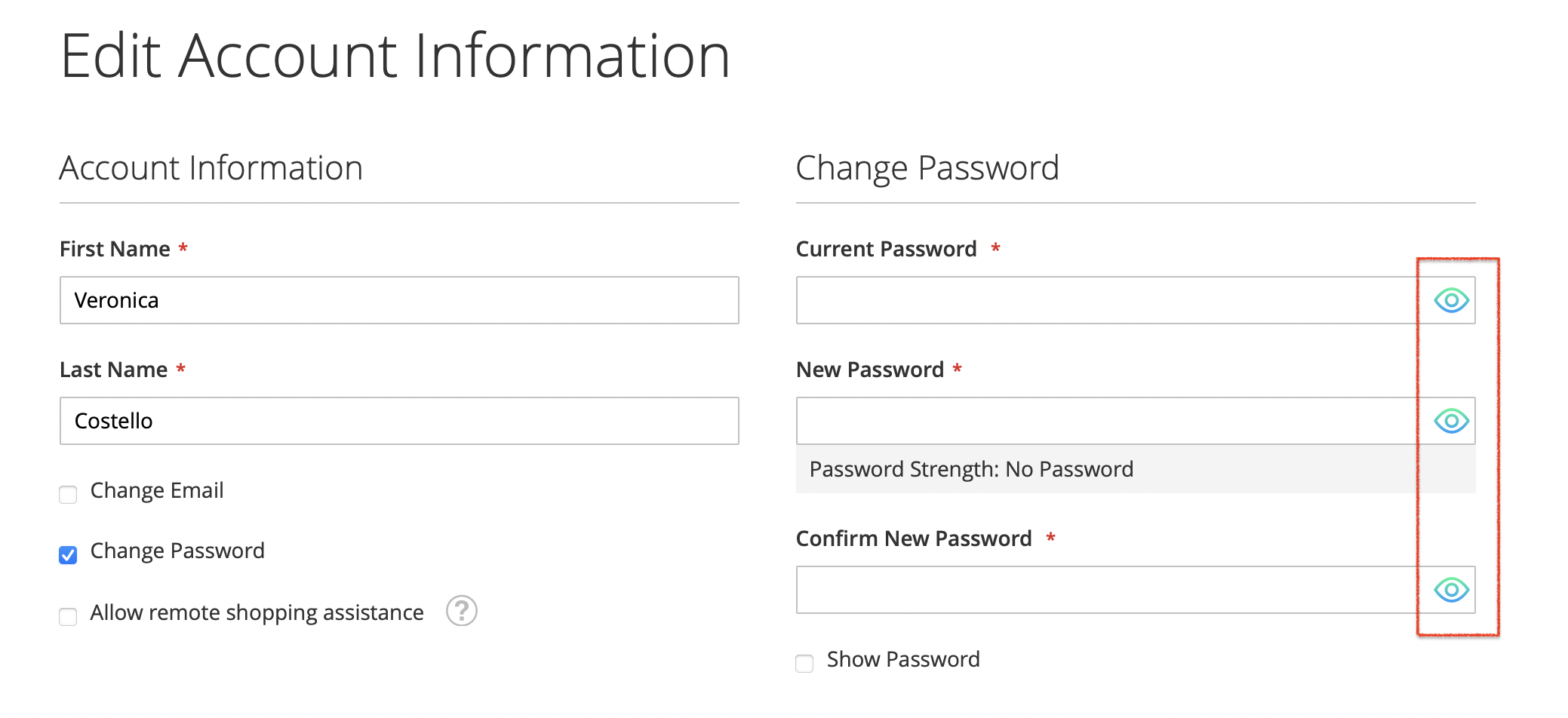
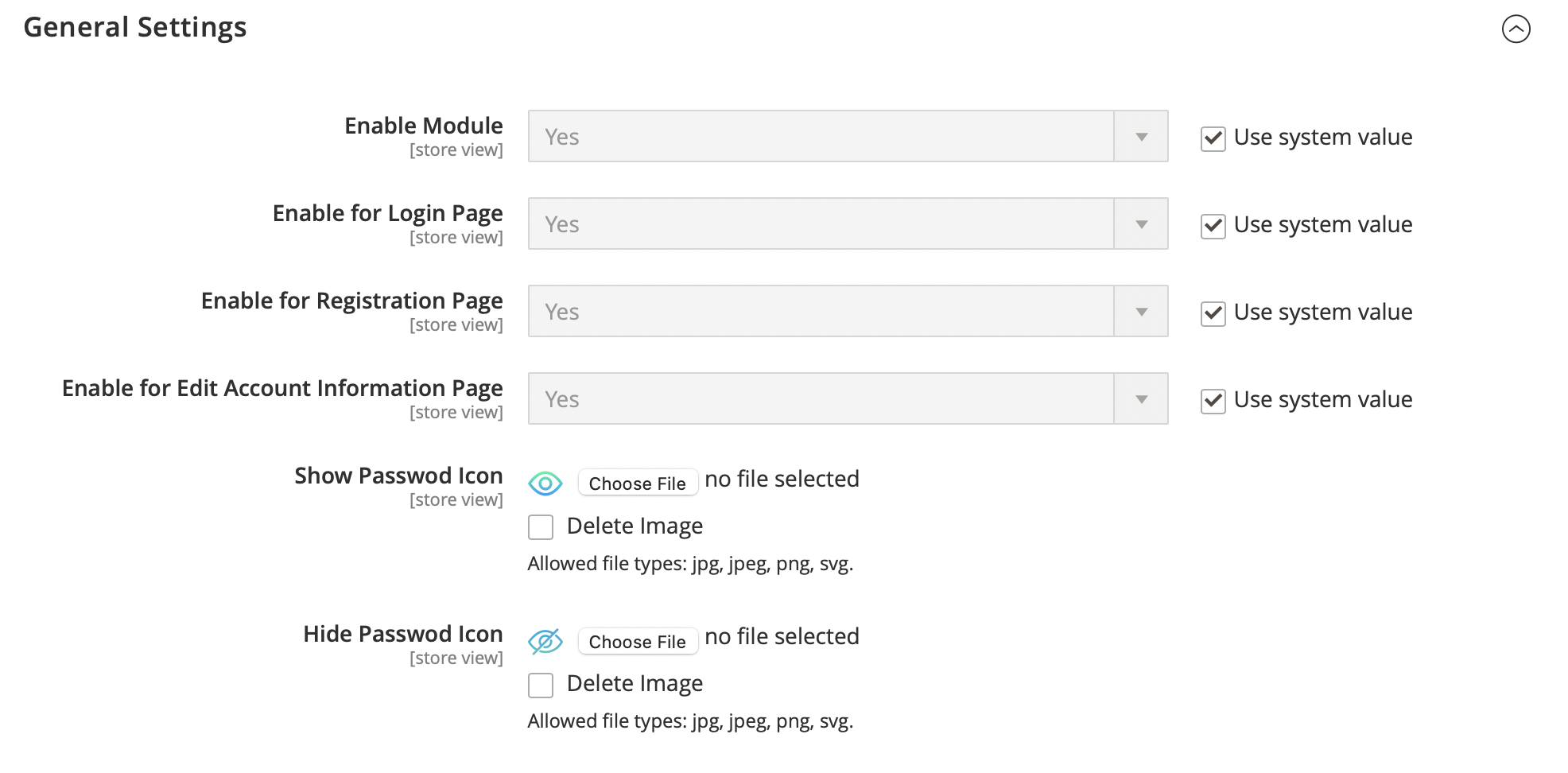
Last update: 2022-05-17