Downloadable Product Type¶
A Downloadable product type enables you to offer digital items such as eBooks, software programs, audio, updates, and games, among others. Follow the following instructions to add downloaded items to your Magento 2 store.
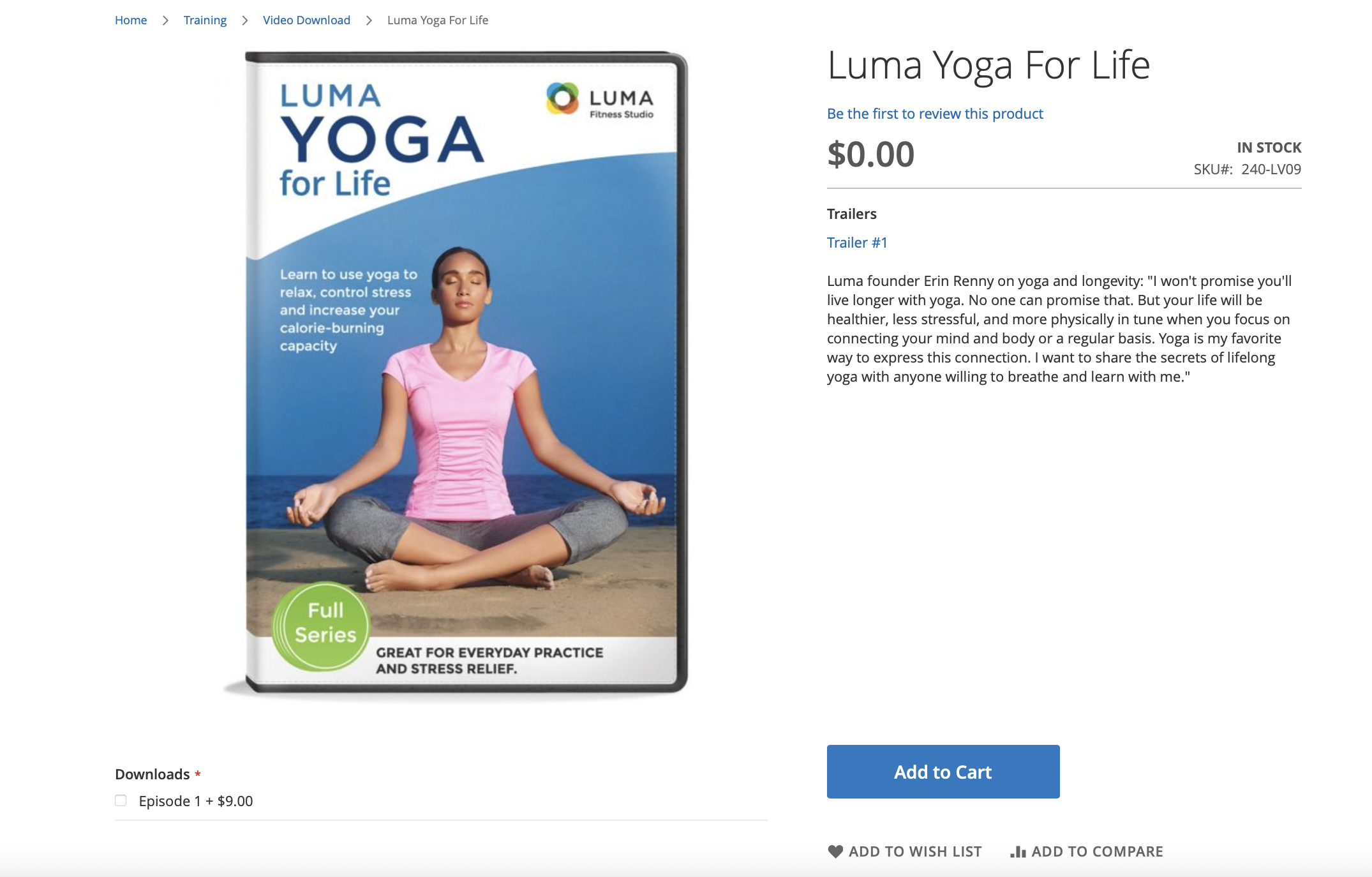
Step 1: Choose the Product Type¶
Navigate to Products - Catalog, click the 'Add Product' button, and then pick the 'Downloadable Product' type.
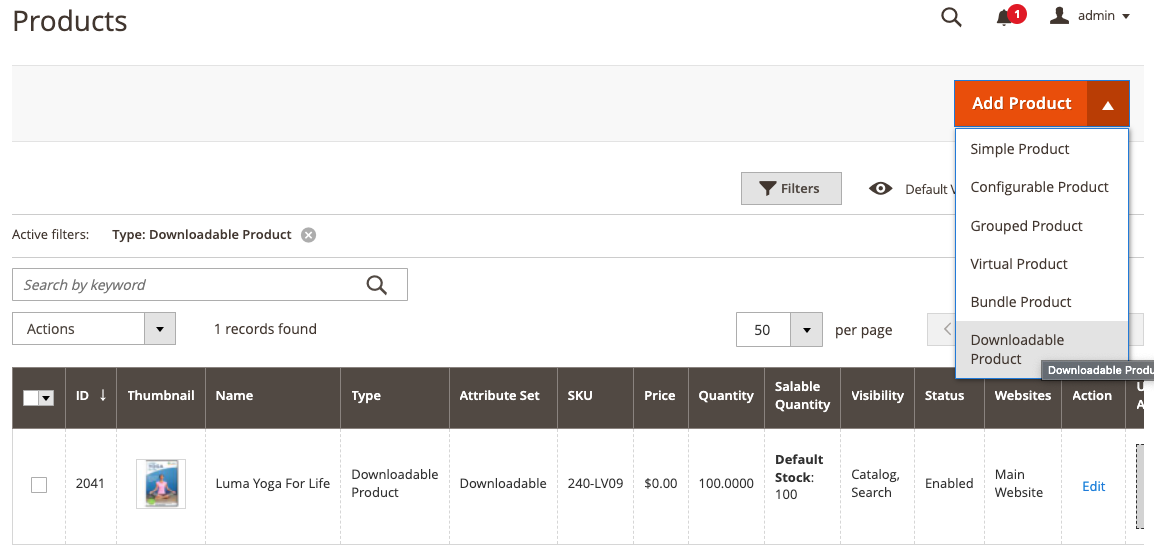
Step 2: Finish Basic Information.¶
Enter the fundamental product information. The procedure is similar to that of making a basic product, but it varies in several areas.
-
Choose the Downloadable Attribute Set and also the Download/DVD format in the Main Info section.
-
Tick the Is this downloadable Product? box in the Downloadable Info section.
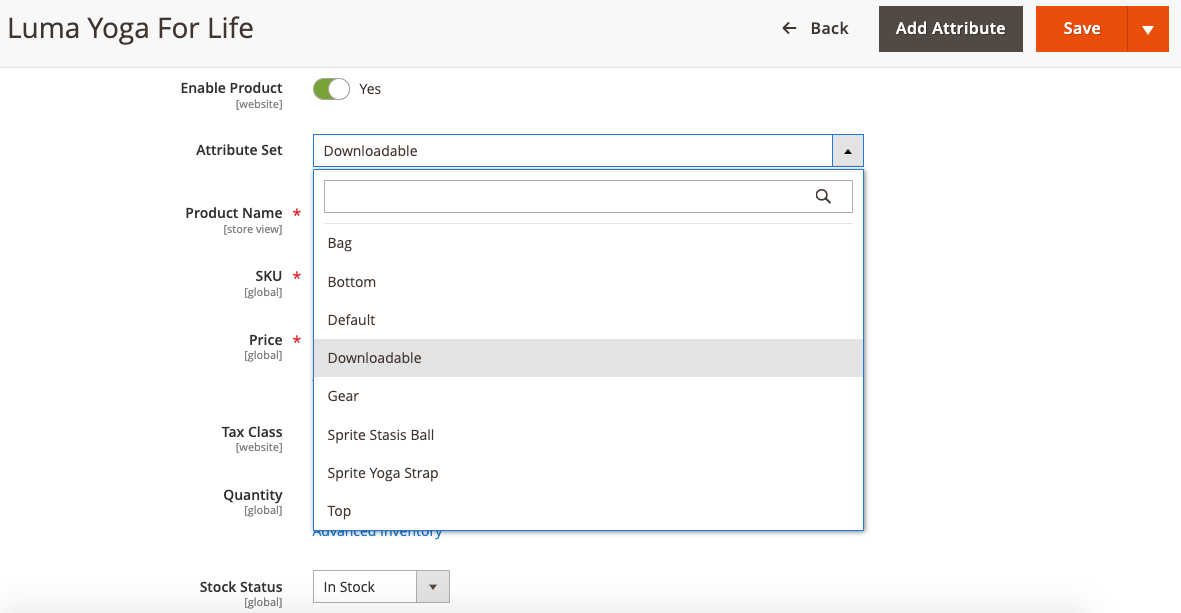
Downloadable Product 2 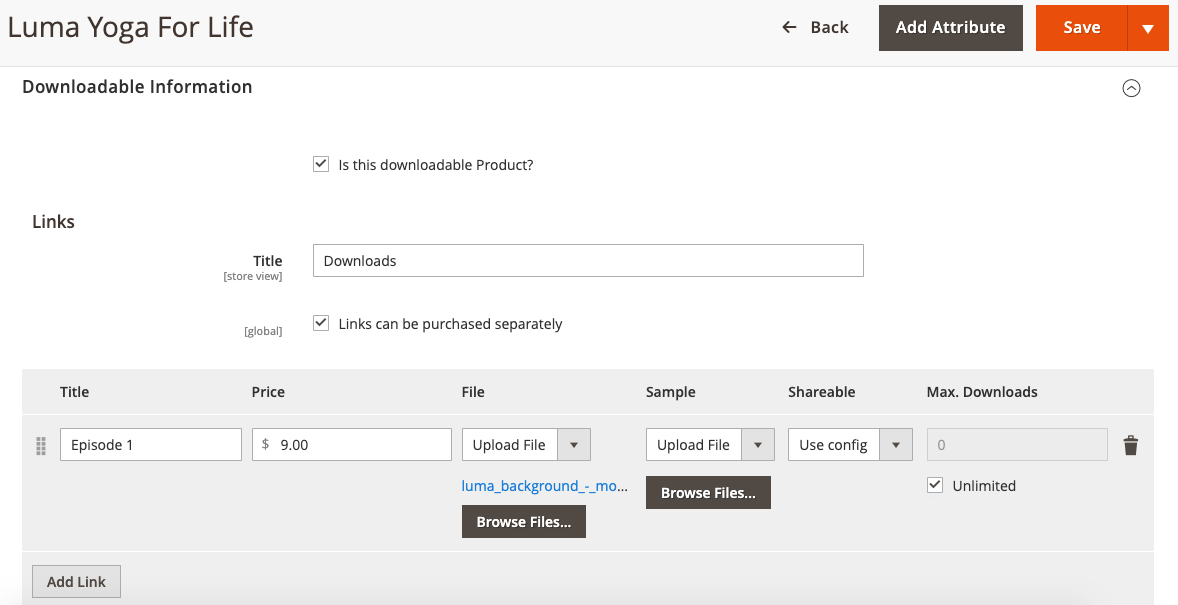
Downloadable Product 3
Step 3: Enter In the Downloadable Information.¶
Type the title of your list of downloadable items. It might be the name of your albums, eBook series, or anything else. When finished, specify whether Links may be bought individually to provide numerous downloading links or a singular link.
To open a new row, click the 'Add Link' option.
-
Enter the link's title and price (if it could be bought separately).
-
Choose a file type. The Upload Files option will immediately attach the file, while the URL type allows you to enter the location of the link.
-
Choose whether or not to share the associated link. This allows customers to share the link with others without having to check-in.
-
Set the maximum number of downloads.
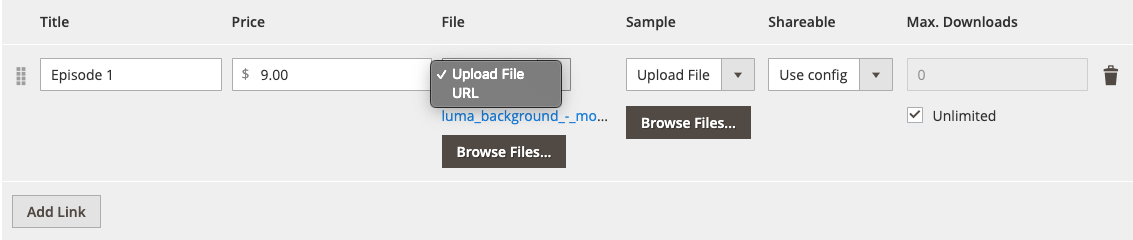
Downloadable Product 4
Step 4: Include Free Samples.¶
Put a new link from the Samples area underneath the Links section if you want to provide a free sample of your product. Enter the sample's title and attach its file.
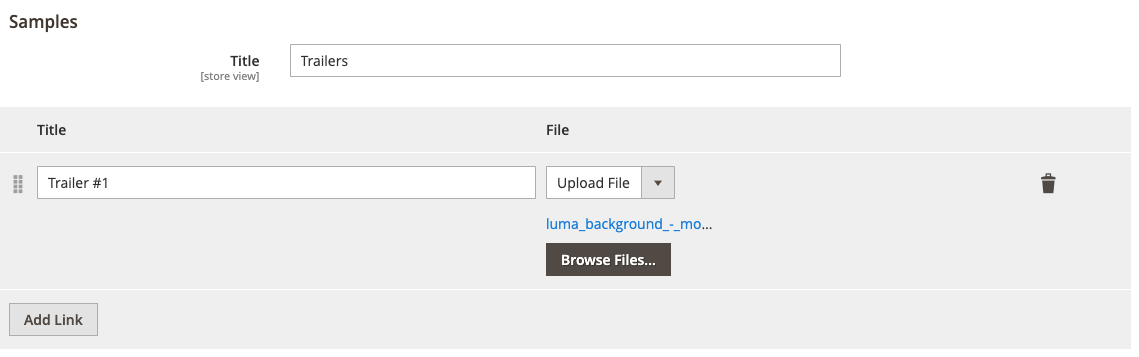
After reviewing all the details, save the product.