Magento 2 Admin Panel¶
If you have migrated your store from Magento 1 to Magento 2, you must know how confused the Admin dashboard seems. Isn't' it? Magento 2 has improved the dashboard with the best User Interface and organized layout. To become user-focused, Magento 2 has made the Admin panel more User-friendly with darker color themes and bright color highlights! Let's roll out to see it in action.
Admin Dashboard¶
Admin area is a password-protected back-office you can run and set up as a Merchant of your digital store. You can set up products & promotions and manage orders, deliveries, and payments with basic configurations. All the management tasks and operations have been done here.
As you log in, you will find the default startup page for Store owners and staff in the Admin Dashboard. Here, you will see all the info about lifetime sales, AOV, last orders, and search terms.
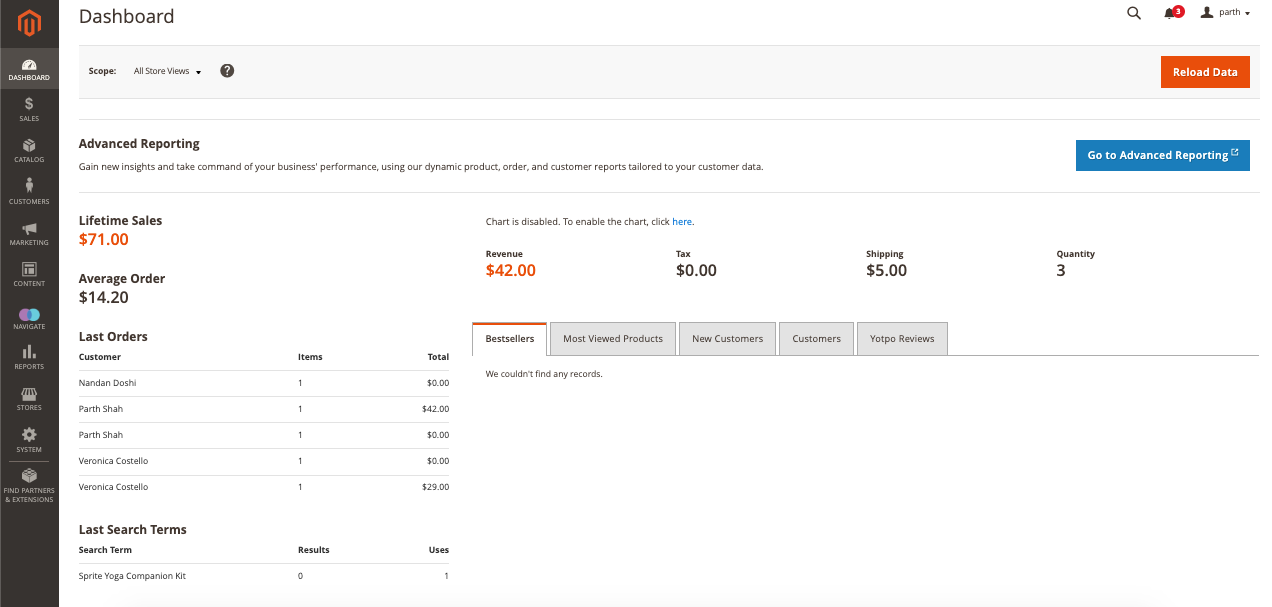
You can find a chart in the central part of the workspace. If enabled, it shows orders or amounts for the selected timespan. In the dashboard, you will find tabs to check bestseller products, most viewed ones, and new and loyal customers.
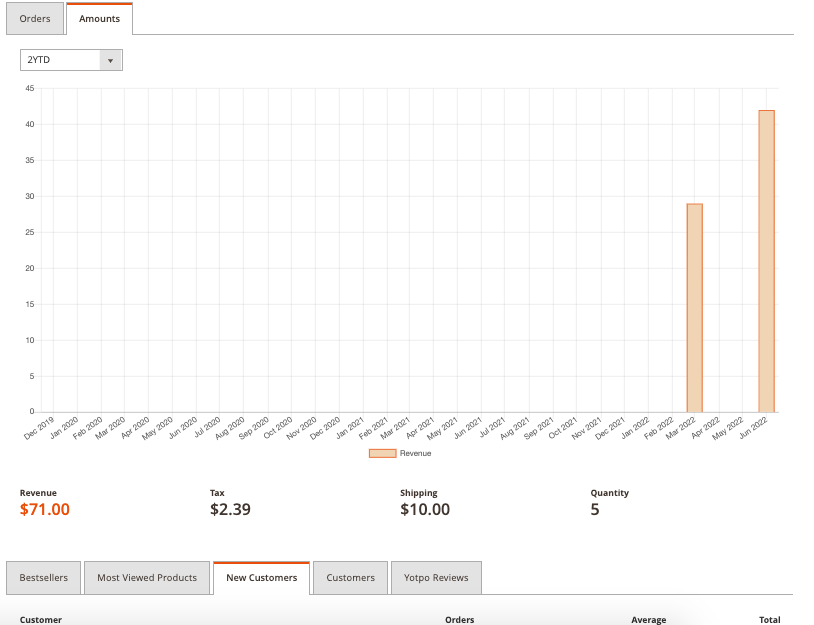
You can view the Dashboard snapshot reports per Store View.
Sales Tab¶
You can see the sales tab from the sidebar of your Magento 2 Admin Dashboard. Let's focus on the Sales Menu, as it is the heart of your store, where you can manage orders, invoices, shipments, returns, and transactions. As you expand the sales menu, you will see all the option that falls under.
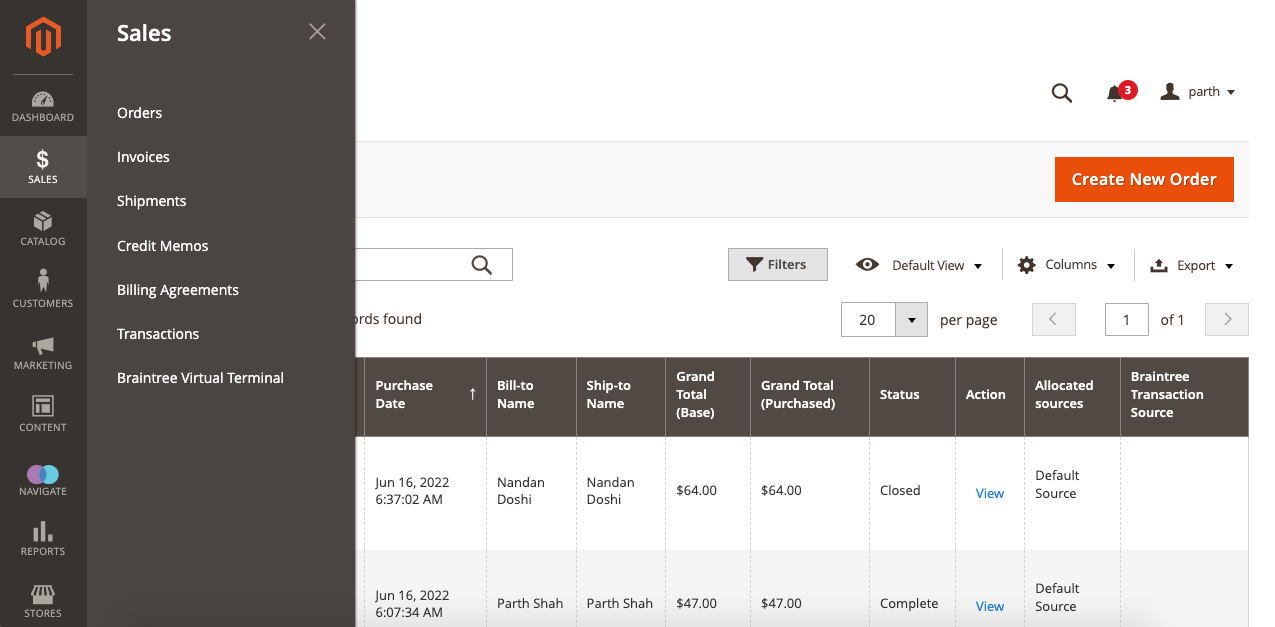
Overall, sales is divided into Nine subsections and explained below:
-
Quotes: A B2B feature that allows sellers to negotiate pricing with sellers by requesting a quote!
-
Orders: This section lists all the orders that need to be managed with mass actions (cancel, hold, print, and so).
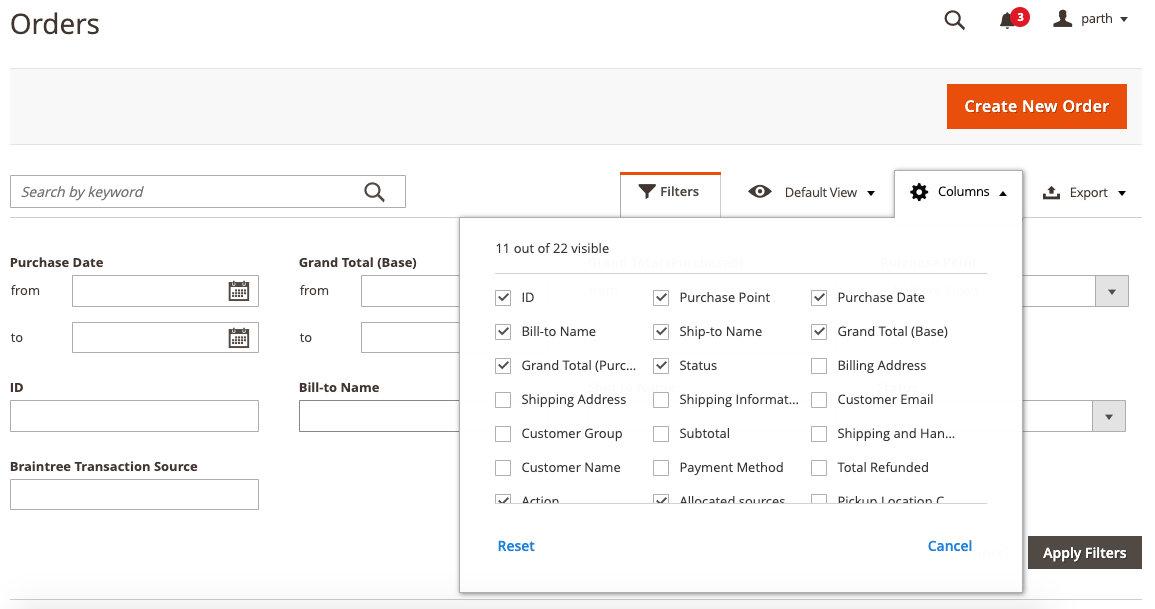
By default, Magento 2 does not allow you to edit the order details unless it is a Shipping or Billing address. If you need to amend it, you have to cancel the existing order and create the new one.
- Invoices: A record receipt of payment, and you can create PDF invoices. You can create multiple invoices on a single order. Payment will be made as the invoice is created depending on the Payment action.
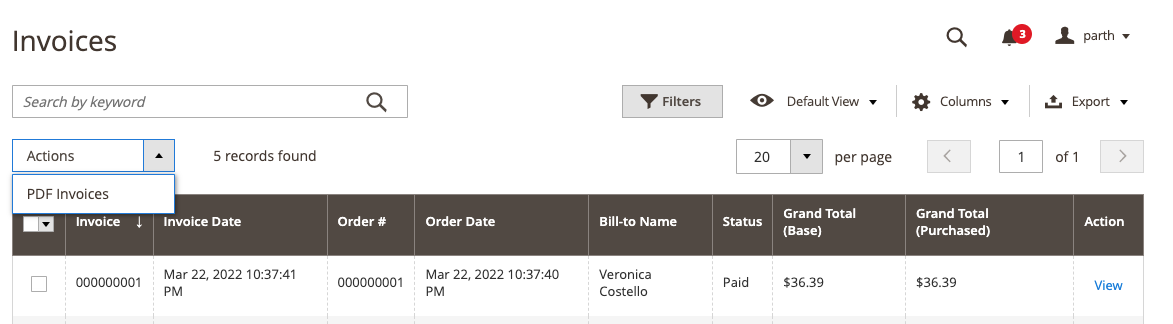
- Shipments: It is a record of the product in an order that is shipped. Multiple shipments can be associated with a single order based on the number of products in an order.
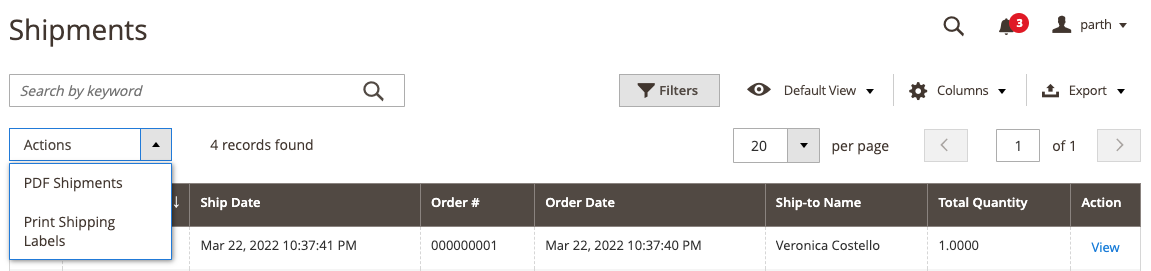
- Credit Memos: A document that shows the amount payable to the customer on a partial or full refund can be applied as a new purchase or refunded.
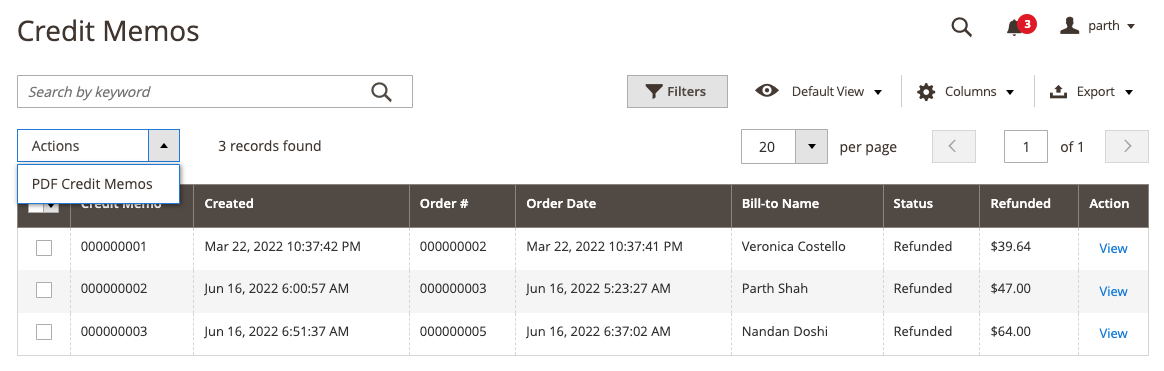
- Returns: RMA (For Adobe Commerce and higher edition) is a request to return the item for replacement or refund. It can be issued on Simple, grouped, configurable, and bundle product types. You cannot use it for virtual and downloadable products.
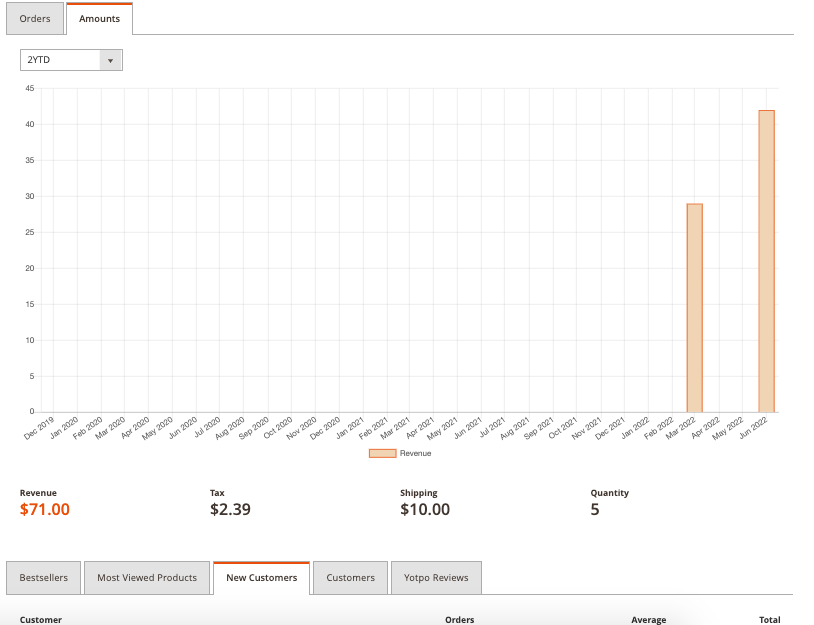
- Billing Agreements: Similar to PO but not limited to a single purchase, a Billing agreement streamlines the checkout process as customers aren't required to enter payment info for each purchase. It can be selected as the payment method by customers during checkout.
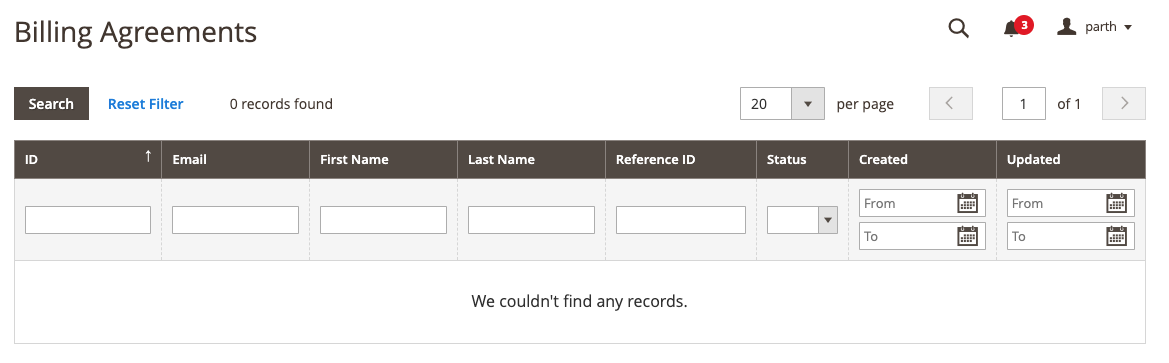
- Transactions: You can access all the info related to a payment under this section more detailedly.
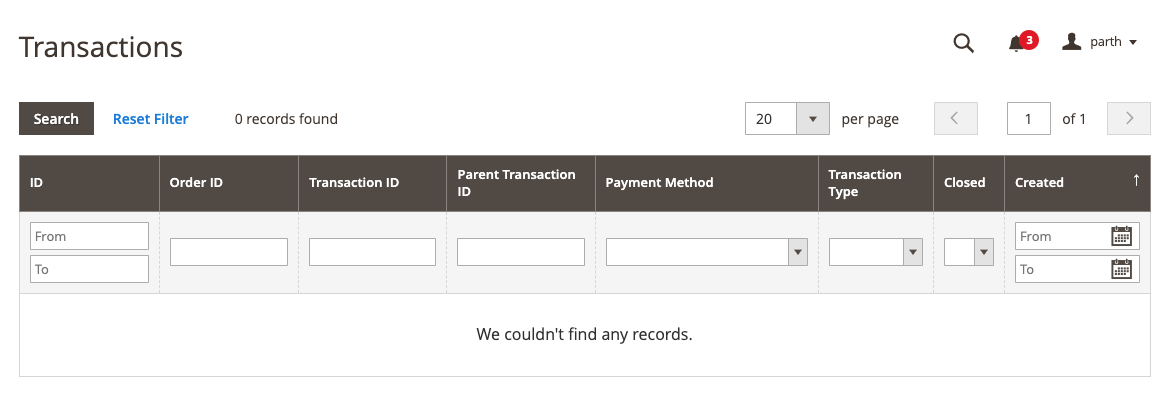
-
Braintree Virtual Terminal: Admin can accept the payment via Braintree Virtual terminal page by configuring basic Braintree settings with fraud detection and PayPal integration.
-
Archive: Adobe Commerce only; merchants can archive orders and related sales documents. It helps you to make the store space free from unwanted info.
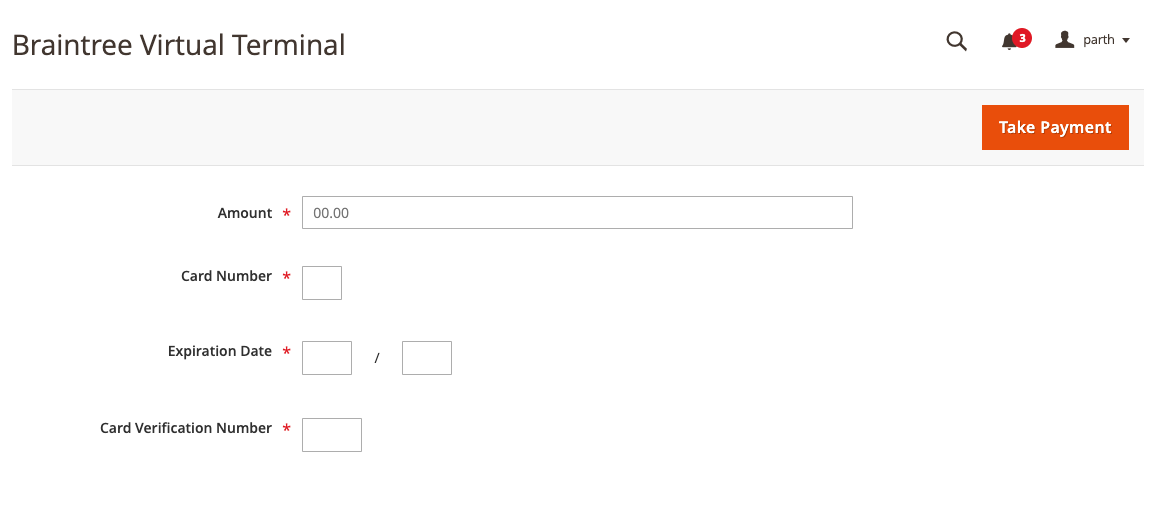
Managing Products and Categories in the Catalog Tab¶
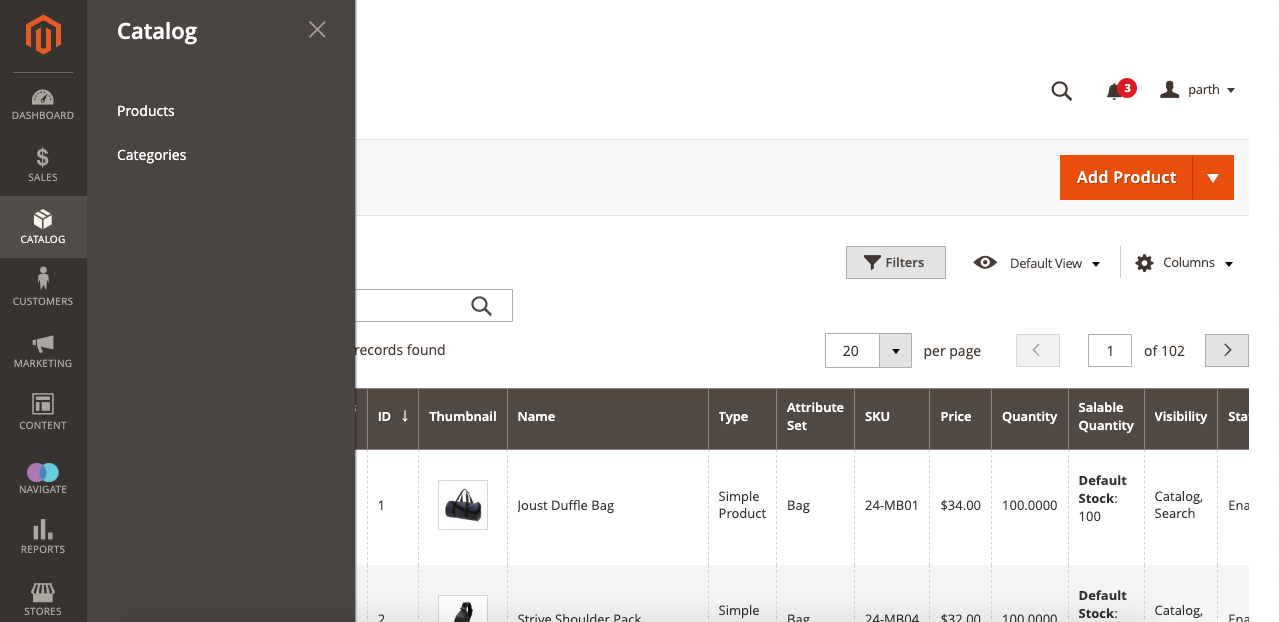
As you expand this section, you will find three options to look for:
-
Products: Manage any store items as on sale, coming soon, or not available; all the product-related actions add, amend, status change, attributes setup, etc., can be done here.
-
Catalog: Foundation of your store's Navigation; the Catalog will set the categories and subcategories of your products. It will allow you to set category content, tweak displays, SEO settings, Product sorting, category design theme, and so on.
-
Shared Catalogs: A B2B feature that allows you to set different pricing for different vendors.
Managing Customers & Customer Groups¶
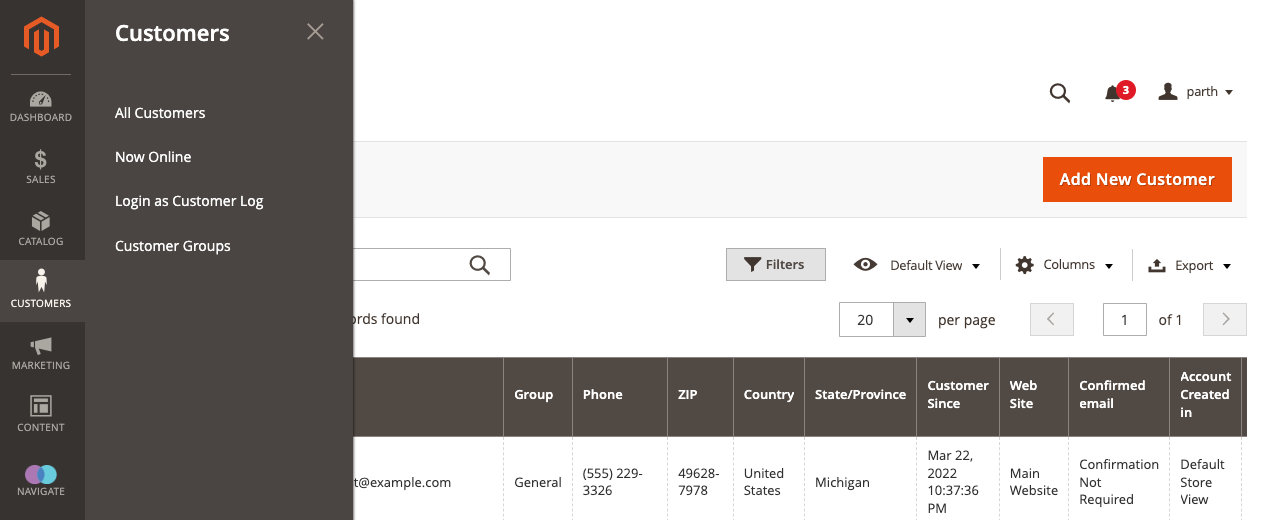
As you go to the "Customers" tab, it will expand with the five options.
-
All Customers: Here, you will get the list of all your customers, and you can perform mass actions like, Subscribe/unsubscribe, add to a group, amend the details, and so. You can add new customers or have import/export customer lists.
-
Now Online: As it says, you can see customers and visitors' current traffic (online) to your store.
-
Customer groups: Class of customers defined under which discounts are available to them or as logged-in, general, retailers, wholesalers, and their tax class.
-
Segments: It shows the segments of your customers depending on the properties you will define, for instance, address, order value, order history, and so. You can set them as active or inactive.
-
Companies: A newly added feature dedicated to B2B accounts where you a company can have sub-accounts for their team members for flexible corporate accounts depending on their role. All the requests and every action of the account logs are here.
Marketing¶
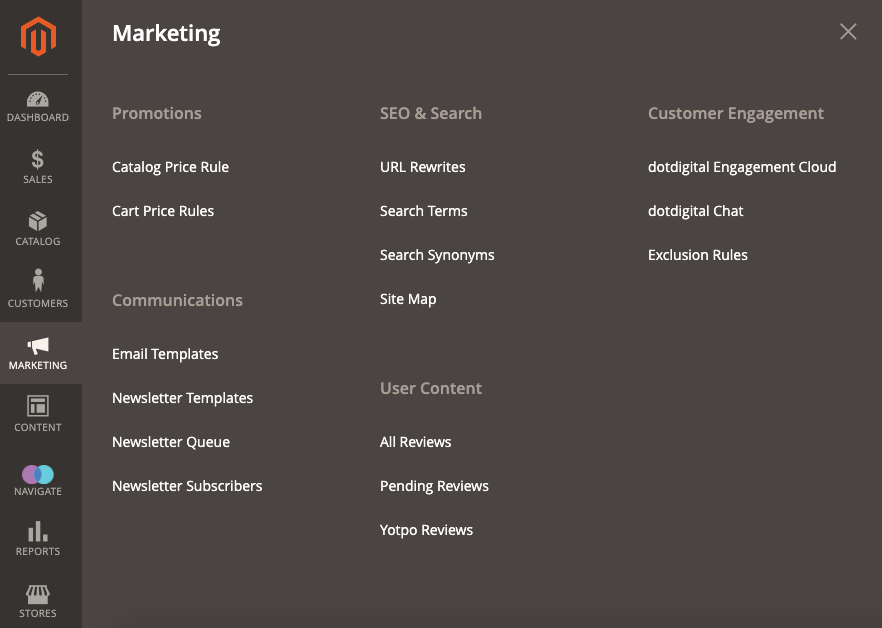
You will find everything that helps you market your store under this section. Manage promotions, sales, communication, content, and SEO.
-
Promotions: Create various rules for catalog, cart price, related products, and gift cards. By having such rules, you can trigger the discounts based on the conditions you have set.
-
Private Sales: Adobe Commerce only is used to create a buzz among existing customers with exclusive access via invite!
-
Channels: Add extra sales channels with your store, For instance, Amazon Marketplace integration.
-
Communication: Set all the notifications, newsletters and RSS feeds with a custom touch of your Magento store. You can set email reminders to customers if conditions are met!
-
SEO & Search: Manage search with the synonyms to help customers find products quickly. With metadata and site maps, have the advantage of the built-in SEO feature of Magento. You can also set redirects to manage 301 and 302 errors.
-
User Content: Users' feedback and reviews increase sales and create a sense of community.
Content¶
This section of Admin allows you to manage your store content, design, media, and content staging.
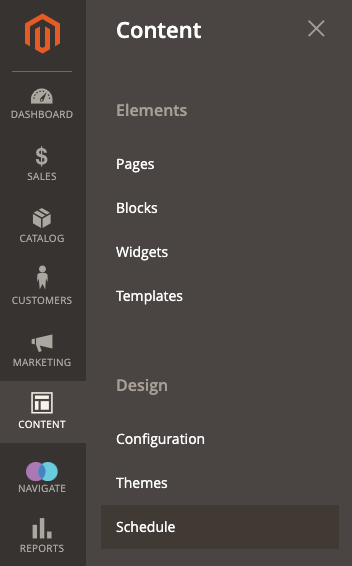
-
Element: Under these settings, you can manage CMS pages, widgets, banners, and static blocks.
-
Design: Magane, the visual aspects of your store with the custom design theme, configure the third-party templates, or amend the native one.
-
Content Staging: Track your content as staging, active and upcoming.
Reports¶
Comparing previous Magento 1, Magento 2 significantly improved the reporting menu. You can evaluate everything from products to sales and marketing within this section.
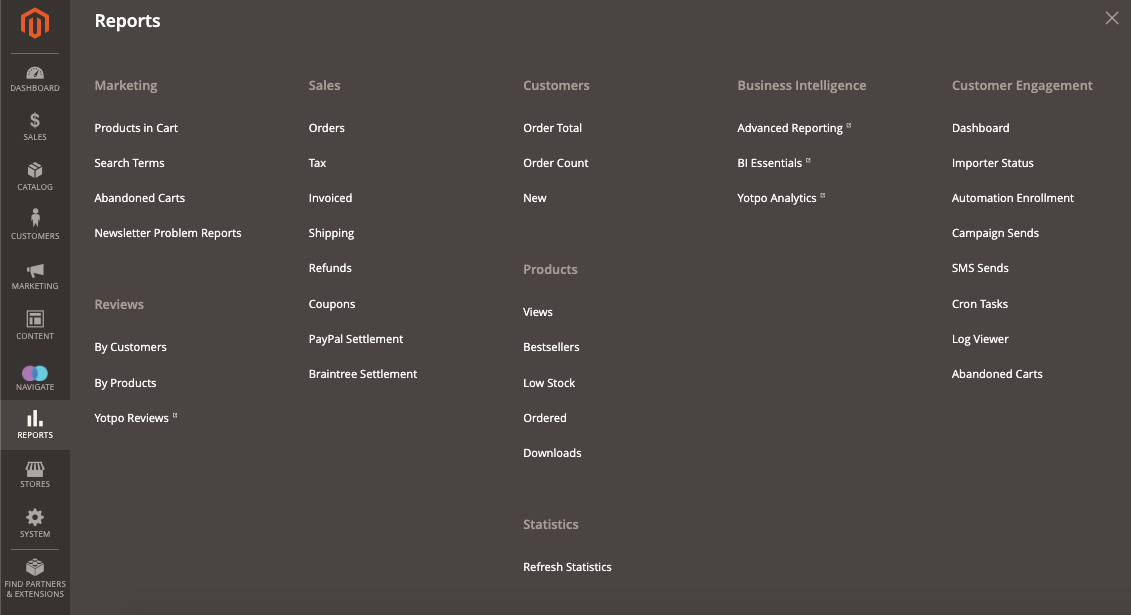
-
Marketing: Manage the visions of products in the cart, search terms, abandoned carts, and NS problems under this report section.
-
Reviews: Manage by customer and by product review reports in this area.
-
Sales: Sales reports like orders, tax, invoices, shipping, refunds, coupons, and settlement report from PayPal and Braintree, you can manage here.
-
System Insights: For Commerce users, this site-wise analysis tool provides insights on Commerce and commerce cloud infrastructure with real-time monitoring, reports, and recommendations.
-
Customers: For Commerce users only, it provides customer-wise order total, order account, new, wishlists, and segment reports.
-
Products: Analys the products as views, bestsellers, low stocks, downloads, and orders.
-
Private Sales: Limited to Adobe Commerce only, reports on invitation, invited, customers and conversions can be found here.
-
Statistics: Tool that reduces the performance impact of generating reports by storing and calculating data statistics. It can be stored, and you can use it until you refresh it.
-
Business Intelligence: MBI tools allow you to make strategic business decisions if integrated with your store.
Stores¶
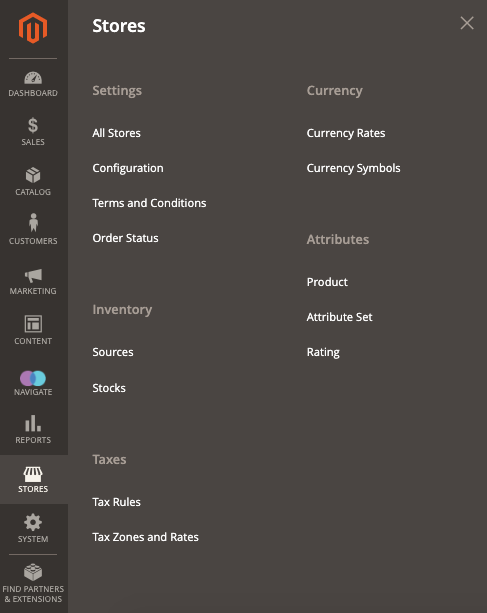
This section of your Admin dashboard allows you to set your store hierarchy and manage stores to set currency, taxes, and attributes.
System¶
This tab section allows you to utilize the tools that manage your store for performance optimization. Several tools exist for Data transfer, Integrations, Permissions, security, support, and action logs. Few of them are dedicated to Adobe Commerce users only.
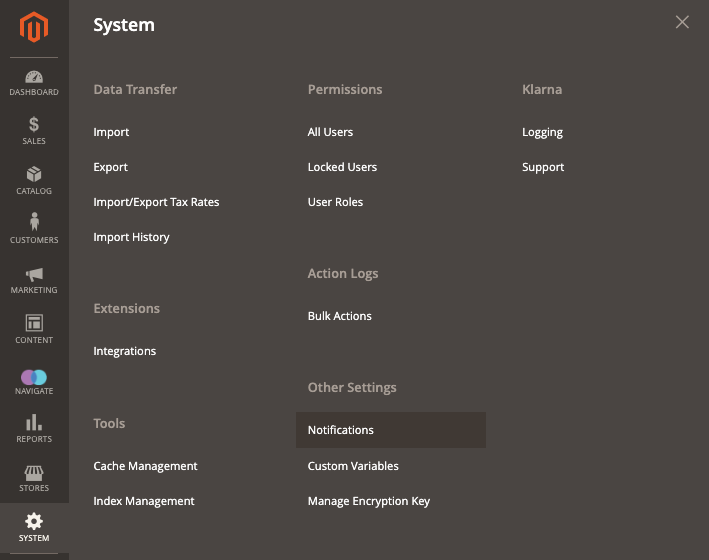
This shows the entire Admin Panel setups; you can explore each from your store by Navigating to each of the tabs on the left.