Edit and Delete Orders¶
By default, Magento 2 restricts your ability to modify order data. Essentially, you can just modify the Address Info and cancel purchases. That is all.
How to Cancel Orders in Magento 2¶
You must first view the list of orders in the Sales - Orders area of the Admin Panel. To see order information before canceling an order, just choose it from the list and click on it.
Select the 'Cancel' button from the drop-down menu that appears after clicking the checkbox next to the order. Note that you may also cancel several purchases at once.
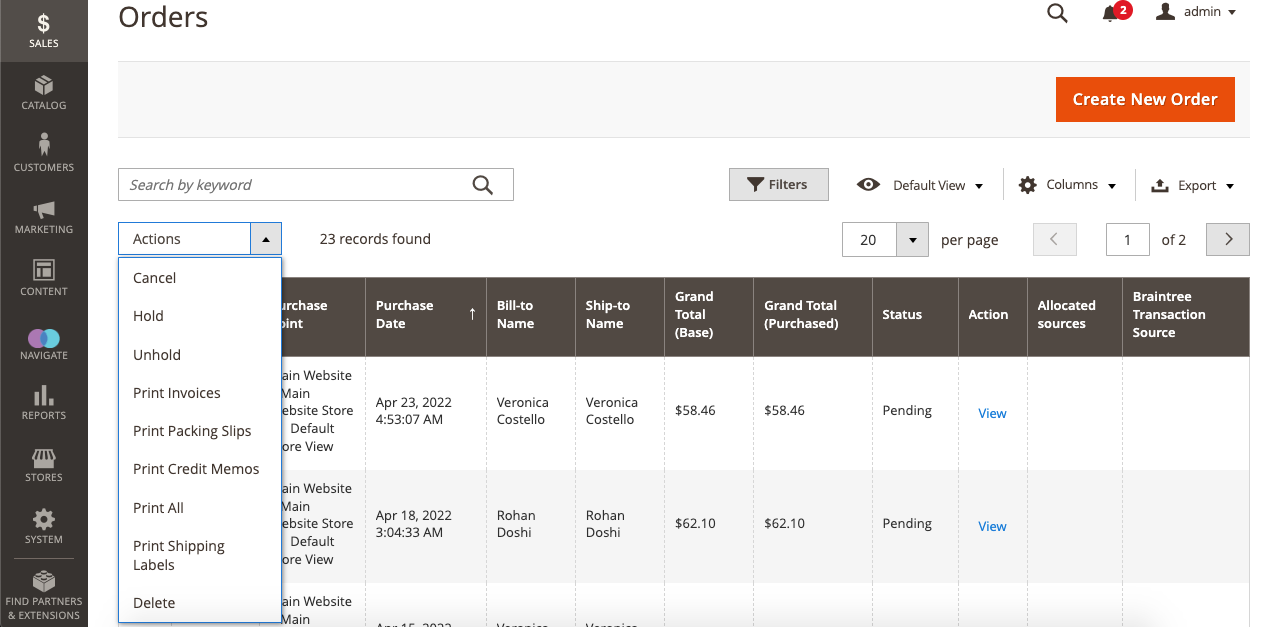
How to edit the order in Magento 2¶
Basic Address Information (shipping and billing info) may be edited in Magento 2 without canceling the purchase.
Note that if you modify the customer's address, you will need to re-specify the delivery method. And if a consumer used a credit card as a mode of payment, you will need to re-enter all the information.
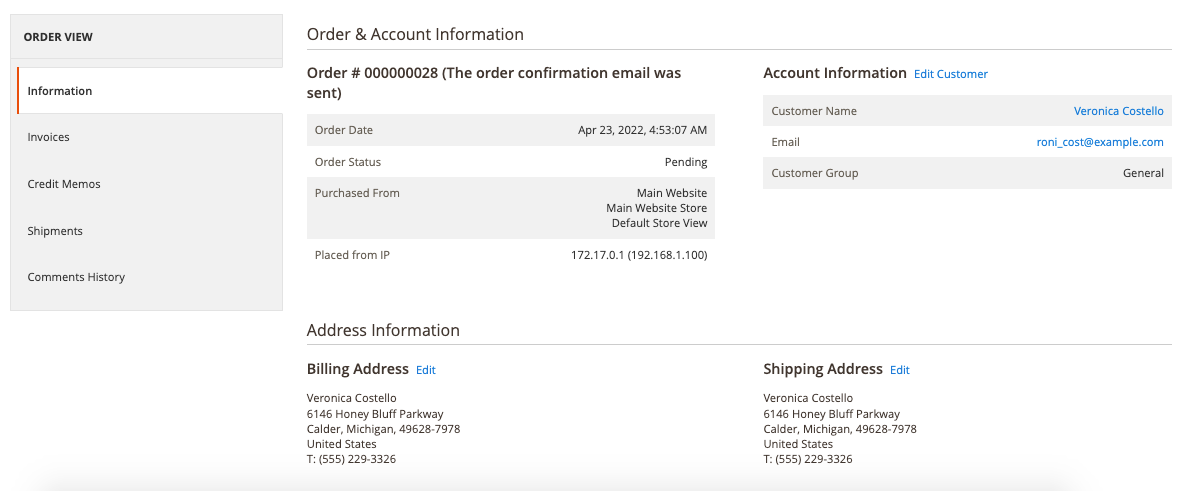
A third-party Magento 2 order editor extension or Magento 2 Order management plugin helps facilitate order editing. With the extension, you may amend order information without canceling the purchase, add/remove goods from the order, adjust billing details/taxes, and more.
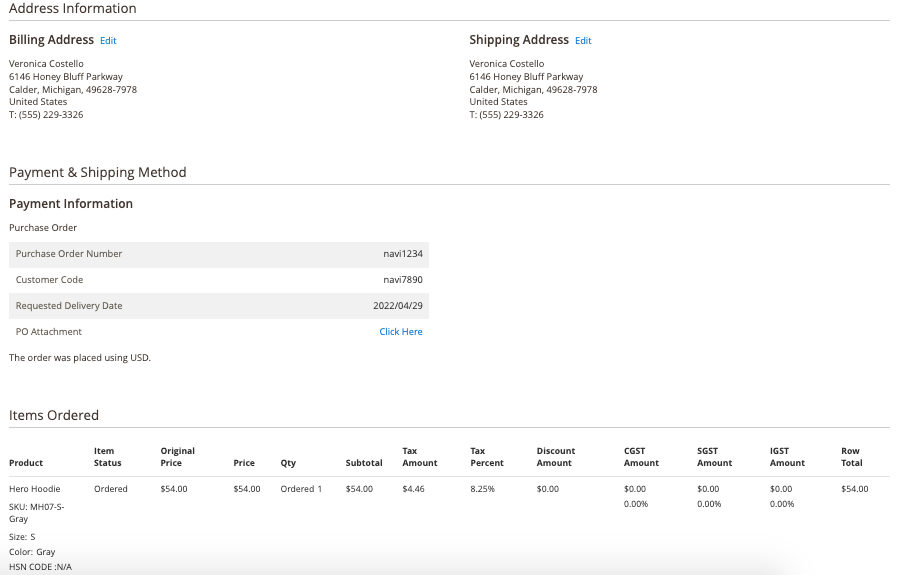
How to delete order in Magento 2¶
In Magento 2, orders may only be marked as "Cancelled." To delete orders entirely, you must install the Delete Order extension by Navigate Commerce. This extension will allow store admins to remove all the test-related, unwanted, and junk orders. Also, users can do it as bulk orders using the grid option, and manual delete can be done by revising all the info before deleting the order. Make sure to double-check the details before deleting and performing the process.
To cancel an order, go to the orders list and click 'Cancel' on the required order (s).